Installing shelves in a closet turns dead space into useful storage.
You Will Need:
* A tape measure
* Shelving
* Studfinder (optional)
* A pencil (optional)
* Leveler (optional)
* Brackets (optional)
* Drill and bits (optional)
* Wall anchors (optional)
* Screws (optional)
Step 1: Measure space
Measure the space available for shelves.
Step 2: Identify wall substance
Check if your walls are made of drywall, masonry, or concrete.
Step 3: Locate a stud
If your walls are drywall, locate a stud – the frame behind the drywall. You can use a studfinder (available at hardware stores) or you can simply tap on the wall to determine which points sound less hollow. *Tip: If you can't locate a stud, use drywall anchors. Just make sure that when you fill the shelves, you don't exceed the maximum weight.
Step 4: Determine shelf location
Decide where you want the shelf to be, and mark with a pencil. Use a leveler to make sure the line is straight.
Step 5: Position shelf brackets
Using the line you just drew, determine where the shelf brackets will need to be mounted and mark the place where the brackets' screw holes will go.
Step 6: Drill pilot holes
Drill pilot holes at your markings. *Tip: If you're using anchors, make the holes slightly bigger than the screws. If you're screwing directly into a stud, use a drill bit slightly smaller than the screws.
Step 7: Insert anchors
Insert the anchors into the holes you just drilled and hammer them into place.
Step 8: Screw in brackets
Screw the brackets into the wall or the wall anchors.
Step 9: Mount the shelf
Mount the shelf on top of the shelf brackets.
Tip: Some shelves need to be screwed into the brackets as well.
Step 10: Enjoy your space
Enjoy the new space and try not to fill it up too quickly!
























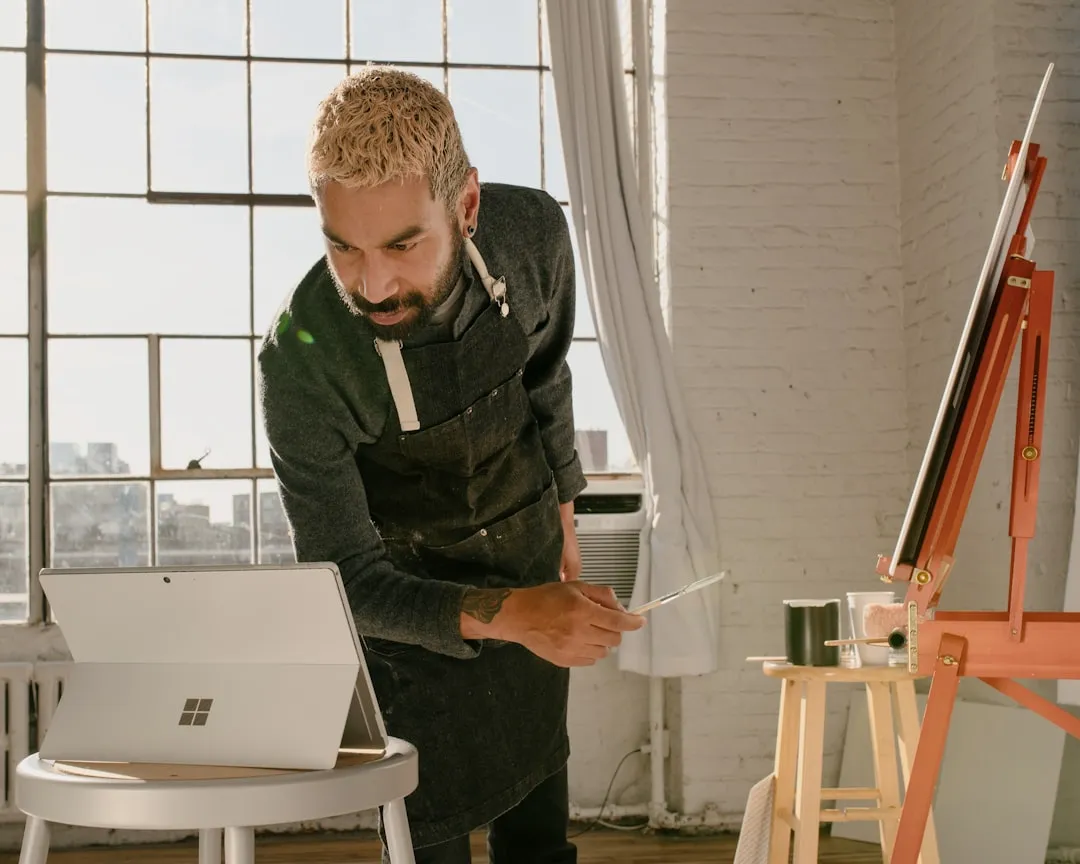
Comments
Be the first, drop a comment!